26 Jan Remove Background
The “Remove Background” feature is an advanced tool harnessing the power of AI to effortlessly eliminate backgrounds from images. Using cutting-edge algorithms, this feature precisely identifies and isolates the main subject within the image, allowing users to achieve a clean and professional look without the need for intricate manual editing. Ideal for e-commerce, graphic design, or content creation, this AI-driven capability ensures a seamless removal process that preserves intricate details, such as hair or fine textures, while maintaining the integrity of the foreground subject. With just a few clicks, you can transform images by isolating subjects, allowing for versatile applications and enhancing the visual appeal of photos for a variety of creative and commercial purposes.
The following AI providers support “Remove Background” feature. It means that you should put their API credentials (at least for one of them) on Settings page to have this feature available.
- Clipdrop
- Microsoft Azure
- PhotoRoom
Step-by-step instruction how to use “Remove Background” feature.
- Make sure that you put valid API credentials for AI provider, which supports removing background from image.
- Go to Media Library, select image and find “Green AI Assistant” metabox.
- Click “Remove Background”.
- Select desired AI provider and complete simple form to adjust transformation parameters (if available).
- Click “Remove Background” button. The process takes some time. When it’s finished you can review generated image.
The video below explains how to use “Remove Background” feature.
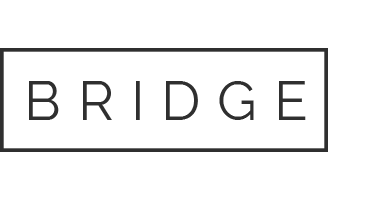

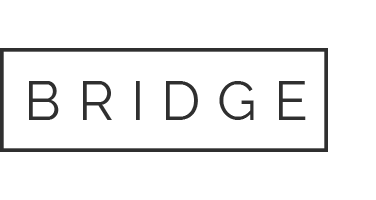
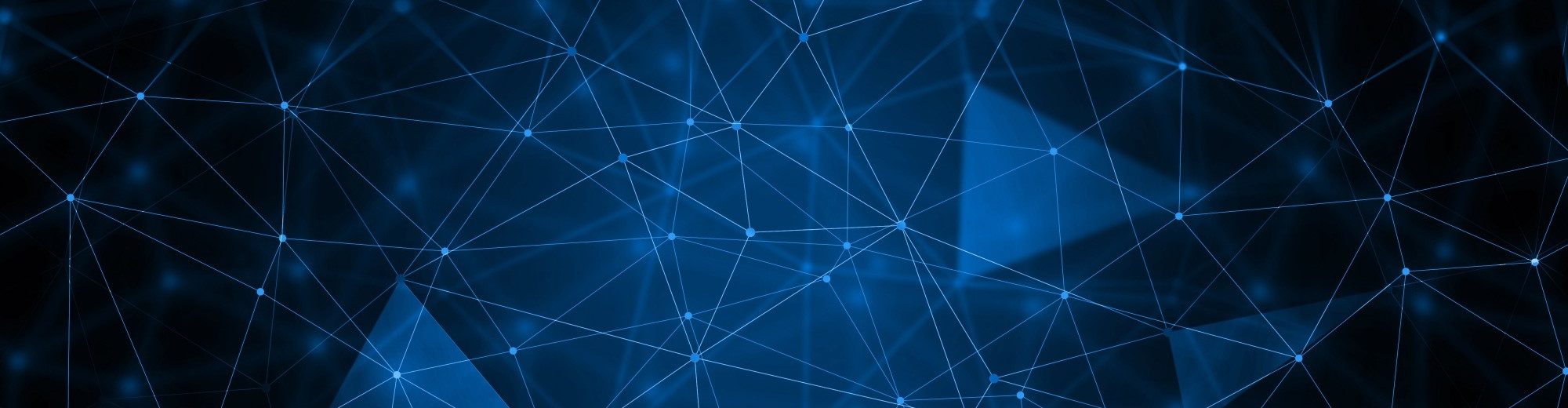
Sorry, the comment form is closed at this time.