26 Jan Remove Text
The “Remove Text” feature is a sophisticated tool harnessing the capabilities of artificial intelligence to seamlessly eliminate text overlays from images. By employing advanced algorithms, this feature precisely analyzes the image content, identifies text elements, and intelligently removes them without compromising the surrounding visual details. Ideal for enhancing the clarity and aesthetic of photos, this AI-driven capability ensures a clean and efficient text removal process, allowing you to repurpose images for various creative and professional applications. From eliminating watermarks to refining promotional graphics, the “Remove Text” feature provides a user-friendly solution that streamlines the editing process and elevates the visual quality of images with ease.
The following AI providers support “Remove Text” feature. It means that you should put their API credentials (at least for one of them) on Settings page to have this feature available.
- Clipdrop
Step-by-step instruction how to use “Remove Text” feature.
- Make sure that you put valid API credentials for AI provider, which supports removing text from image.
- Go to Media Library, select image and find “Green AI Assistant” metabox.
- Click “Remove Text”.
- Select desired AI provider and complete simple form to adjust transformation parameters (if available).
- Click “Remove Text” button. The process takes some time. When it’s finished you can review generated image.
The video below explains how to use “Remove Text” feature.
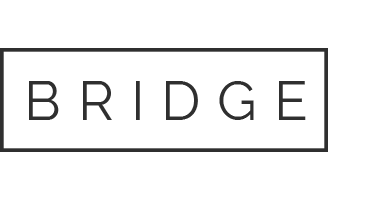

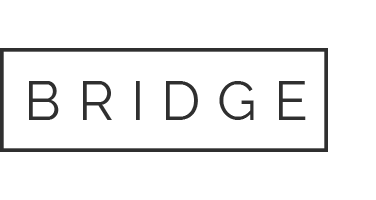
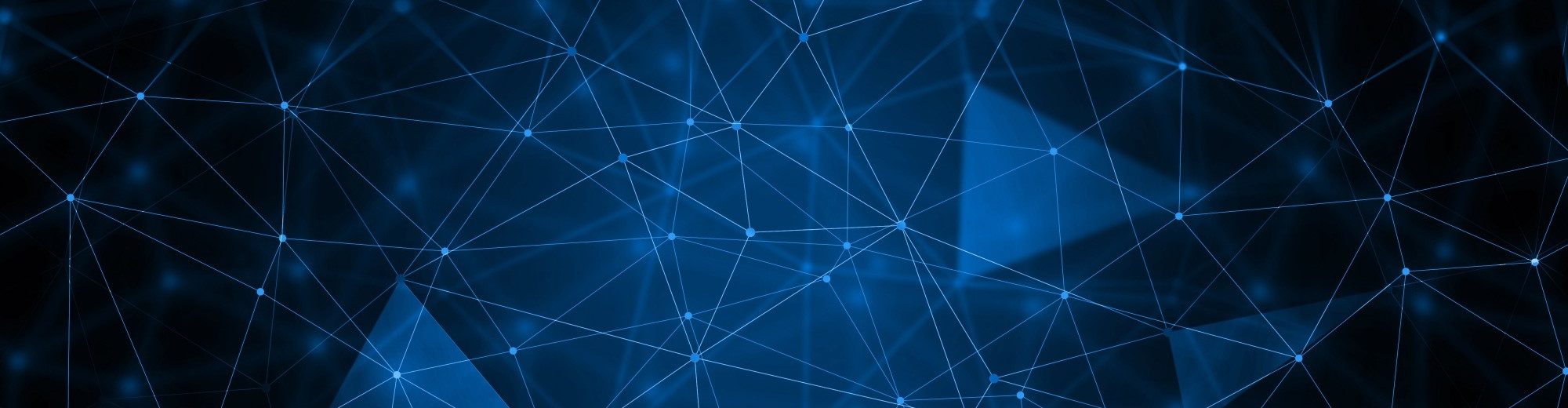
Sorry, the comment form is closed at this time.