24 Jan Translate Text
The “Translate Text” feature employs advanced AI technology to seamlessly translate provided text into multiple languages. This powerful functionality ensures accurate and contextually relevant translations, breaking down language barriers and expanding the accessibility of your content. Whether you’re managing a multilingual website, reaching a global audience, or simply looking to enhance user experience, the Translate Text feature simplifies the translation process. With its intuitive interface and precise language translation capabilities, it empowers you to effortlessly transform content while maintaining linguistic accuracy and nuance. Unlock a world of possibilities by integrating the Translate Text feature into your WordPress environment, offering a more inclusive and globally connected experience for your audience.
The following AI providers support “Translate Text” feature. It means that you should put their API credentials (at least for one of them) on Settings page to have this feature available.
- DeepL
Step-by-step instruction how to use “Translate Text” feature.
- Make sure that you put valid API credentials for AI provider, which supports translation.
- Go to “AI Assistant” menu on top admin bar and click “Translate Text”.
- Select desired AI provider and complete simple form to adjust transformation parameters (if available).
- Click “Translate” button. The process takes some time. When it’s finished you can review generated text.
The video below explains how to use “Translate Text” feature.
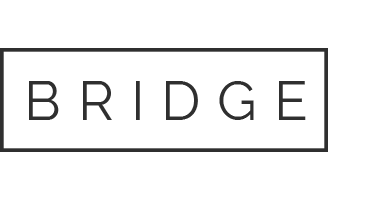

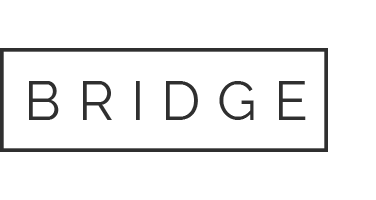
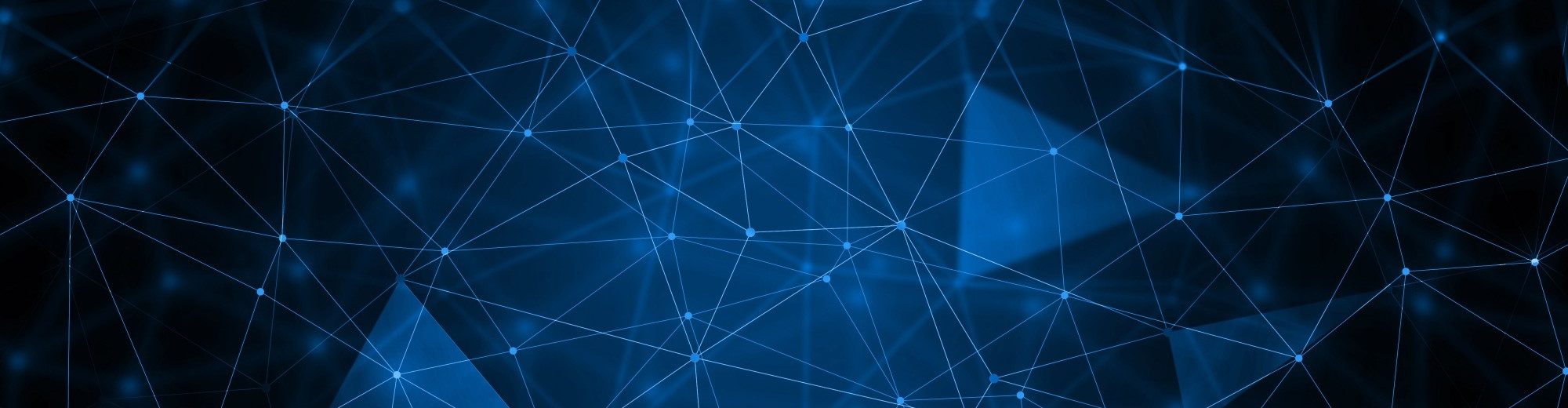
Sorry, the comment form is closed at this time.